Reelsteady GO tutorial | Best GoPro settings
1:07 PM There is a software that massively upgrades your GoPro* recordings. It is easy to use and creates what every GoPro user wants: Smooth and perfect stabilized Shots. In this tutorial I present you the GoPro stabilization Software Reelsteady Go*, show you examples of how powerful it is and demonstrate how you can massively enhance your GoPro Shots.
There is a software that massively upgrades your GoPro* recordings. It is easy to use and creates what every GoPro user wants: Smooth and perfect stabilized Shots. In this tutorial I present you the GoPro stabilization Software Reelsteady Go*, show you examples of how powerful it is and demonstrate how you can massively enhance your GoPro Shots.ReelSteady GO discount code
Important information!
With the ReelSteady GO discount code/ coupon code:
GIMBALGURU
you get a 5% discount!
Just click on the link, redeem the code and save*:
Check out the full Gimbal Guru ReelSteady GO tutorial here:
The best way to show how powerful Reelsteady GO is, is an example. I took my old Gopro Hero 7* and made a few freehand Shots. First I show you the original raw footage and then the stabilized Reelsteady Go videos. (watch the video, to see it!)
In my opinion, this is impressive. Reelsteady GO massively enhances the footage. It looks cinematic and professional, while the original looks amateurish and shaky.
But how does it work? The special feature is, ReelSteady GO uses the data from the GoPro gyro sensor for stabilization. This stabilization method achieves impressive results, where even the Hypersmooth function is left behind. In addition, an optic compensation is performed, which makes the footage look natural and cinematic.
How to use Reelsteady GO | tutorial
In general, the ReelSteady GO software is very simple to use. Via the button "Load Video" a GoPro video file can be imported.
Important information: Reelsteady GO only allows the import of GoPro video files. Video files from other cameras cannot be imported.
Currently the following GoPro models are compatible with Reelsteady GO:
- GoPro Hero 5 Black*
- GoPro Hero 5 Session*
- GoPro Hero HD (2018 version)*
- GoPro Hero 6 Black*
- GoPro Hero 7 Black*
- GoPro Hero 8 Black*
- GoPro Hero 9 Black*
- GoPro Hero 10 Black*
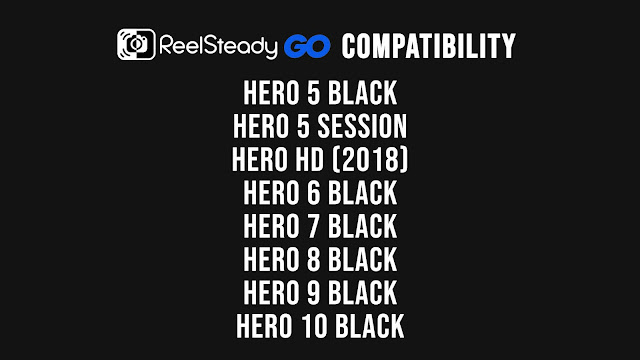
After importing the Gopro video file, ReelSteady GO immediately starts analyzing.
The green markers indicate the points where the video is synchronized and stabilized using the gyro sensor data. These markers can be easily deleted or created. By default you don't have to add or delete any markers, because Reelsteady Go does everything automatically.
In the settings menu, parameter changes can be made. The Smoothness slider can be used to influence the stabilization result. The "Cropping Speed" slider can be used to adjust, how fast the dynamic zoom should change. ReelSteady Go works with dynamic zoom factors for video stabilization. This means that the video is zoomed in more, when there are more shaky spots, and less when there are fewer shaky spots. This maximizes the quality. For fine tuning you can unlink "Smoothness" and “Cropping Speed”. Most of the time, I would stay on the default settings, because they are fine.
By clicking on "Lock Horizon", the horizon can be fixed, which is very helpful in some cases. The option "Flip gyro data" must be activated if you use your GoPro inverted. Activate the selection "Use Sync Points" if it is not active, to synchronize the gyro data with the video, for the best stabilization results.
In the next step, the video can be exported by clicking the "Save Video" button. After the export is finished, you can look at the final result.
You will notice the following. If you use a 16:9 video, it will be cropped to 16:7. And if you use a 4:3 video, it will be cropped to 16:9. This cropped format results from the lens correction and stabilization.
Best GoPro settings for Reelsteady GO
In this example I’m using my GoPro Hero 10:
- The most important point first. Hypersmooth must always be disabled, otherwise Reelsteady GO will not work. So always make sure Hypersmooth is deactivated, no matter which GoPro model you use.
- I would recommend you to set the aspect ratio to 4:3. This will give you an exported 16:9 Reelsteady Go video.
- You can then choose the resolution and frame rate as you like. Reelsteady Go supports most of the combinations.
- My favorite Reelsteady GO settings on the GoPro Hero 10 is 5k, ratio 4:3 and 30fps.
The results are brilliant in my opinion. I don't know any other program that delivers such good results in video stabilization. For me, ReelSteady GO has become an important software that I use in almost my GoPro projects.
Reelsteady GO is for all users who want to get the best out of their GoPro Shots. The effort is higher compared to simply activating Hypersmooth, but the results are much better with Reelsteady GO! You can test Reelsteady GO for free with some limitations and see it for yourself.
If you want to use the full version, you currently have to buy it for $99. I was skeptical at first, but the cost-benefit ratio is unbeatable. ReelSteady GO is worth every penny, in my opinion. Additionally I can support you.
With the ReelSteady GO discount code/ coupon code:
GIMBALGURU
you get a 5% discount!
Just click on the link, redeem the code and save*:
Here is another Gimbal Guru tip! As already mentioned, Hypersmooth must be disabled to use ReelSteady GO. Therefore, I recommend the use of a gimbal. This will pre-stabilize your GoPro videos and give better results in Reelsteady GO, because the video footage doesn't need to be cropped as much. So you get the best & highest quality output.
The iSteady Pro 4 in my opinion is currently the best GoPro gimbal on the market. Check it out:
With the HOHEM discount code/ coupon code:
GIMBALGURU360
you get a 5$ discount!
Just click on the link, redeem the code and save money*:
or
Amazon (DE)*: iSteady Pro 4 GoPro Gimbal
You find the full Gimbal Guru iSteady Pro 4 Review here: (coming soon)
* = Affiliate Links
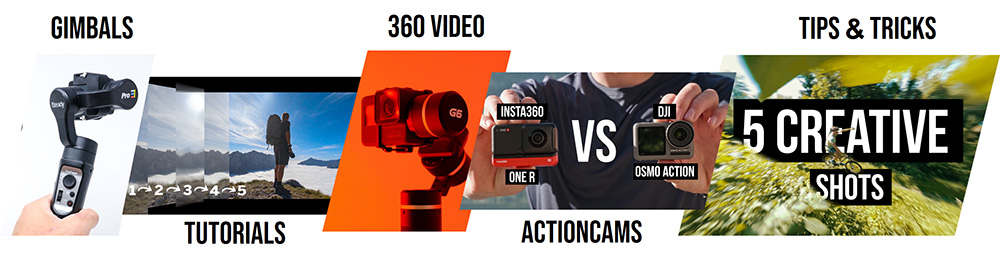























0 comments