Insta360 GO 2 Barrel Roll TUTORIAL
12:56 PMIn this tutorial I show you, how you can create amazing Barrell Roll Shots with your Insta360 GO 2*.
Check out my Insta360 GO 2 barrel roll tutorial video here:
In all of the shots you have seen, I never actually rotated the Insta360 GO 2*, because it is possible to change the rotation angle of the video, in the Insta360 Smartphone App. It is possible to set keyframes. This allows you to create awesome barrel roll effects.
If you also want to create amazing B-Roll Effects with your Insta360 GO 2 follow these steps:
- Step 1:
Select the Pro video mode on your Insta360 GO 2. Only the Pro video mode allows you to adjust the roll angle in post- production. I would also recommend you to record in the highest resolution and the highest possible framerate. If you record with 50fps you have the possibility to slow down the video. - Step 2:
Get creative and record sequences where you get cool Shots after you add the rotation effect.
Here are some examples: - Walk straight forward in a tunnel or other interesting areas. After you add the roll effect your video looks really impressive.
- Follow an object with your Insta360 GO 2 and adjust the roll angle, so that the image follows the object angle. This leads to a locked- on camera effect, which looks stunning! You can try out different variations! Here is a combination Shot. First, I start with a locked-on camera rotation effect and then I continued with a classic barrel roll.
- You also can use the Roll Effect to create transitions. Just blend 2 videos together, where you applied the Roll Effect.
You see there are endless possibilities! Get creative and find your own ideas!
The reason why the insta360 GO 2 offers this feature is the wide raw field of view. The original raw format records a wide image area. When you reframe it, only a certain section of the image is used. The big advantage is, that you can choose between different formats. Whether 16:9, 9:16 or 1:1. Therefore the video can also be rotated. - Step 3:
After you finished recording your videos, we need to edit the clips in the Insta360 Smartphone APP. Attention: Currently, it is only possible to change the rotation in the Insta360 Smartphone App. In Inta360 Studio you can’t change the video rotation.

Connect your Insta360 GO 2 with the smartphone. Now select your video which you want to edit. I would recommend you use the linear field of view, for a natural looking image. Then look for the point where you want to start the roll effect and long press on the video. A keyframe is set, where you can change the angle. Set the next keyframe in your timeline and change the rotation angle as desired to create a rolling motion effect. You can set as many rotation keyframes as you like.
Sometimes it takes some time to achieve the desired results, but the outcome in my opinion is awesome. After you are happy with your result, click on the export button and export the video.
It’s that easy to create cool barrel roll effects with your Insta360 GO 2, so make sure to check it out!
If you are impressed by the possibilities which Insta360 GO2 offers the user and you and don’t have one yet, get your Insta360 GO 2 now!
If you want to purchase an Insta360 GO 2*, check out this link:
Additionally, I can offer you an Insta360 coupon code, where you can save up to 15$ if you buy the Insta360 GO 2 through my link:
Attention! Strongly limited!
If you enjoyed the review, subscribe to my Gimbal Guru Youtube-Channel and look forward to more camera reviews, tutorials and test videos!
* = Affiliate Links
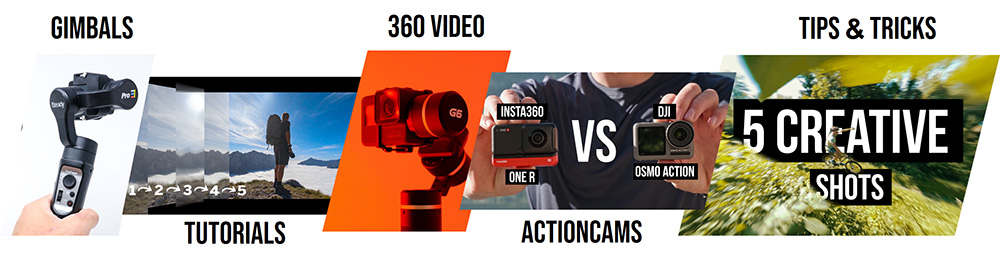
















0 comments